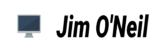Recently I was asked to configure Surface Laptop 3 and HP 840 G7 for imaging. During the process I was constantly having to tap the keyboard to keep the machine awake. If the machine would sit idle for too long the current task sequence step would fail.
At first I thought that I would need to check the High Performance option in the Task Sequence prefrences. No luck, left it checked anyway. Sent feedback the CM Team, couldn’t hurt.
Since High Performance options were not working I needed to set Sleep, Hibernate, and Screen Timeout setting manually. I did this via a Powershell step after the first reboot (once CM Client is installed and the machine is booted into the target OS).
Below is the powercfg commands that I added to the Powershell script
powercfg /change standby-timeout-ac 0
powercfg /change monitor-timeout-ac 0
powercfg /change hibernate-timeout-ac 0
So here it is
Place a Powershell script step after the reboot
Set execution policy to Bypass
Enter the 3 commands above as the script body
and wait for you machines to not fall asleep
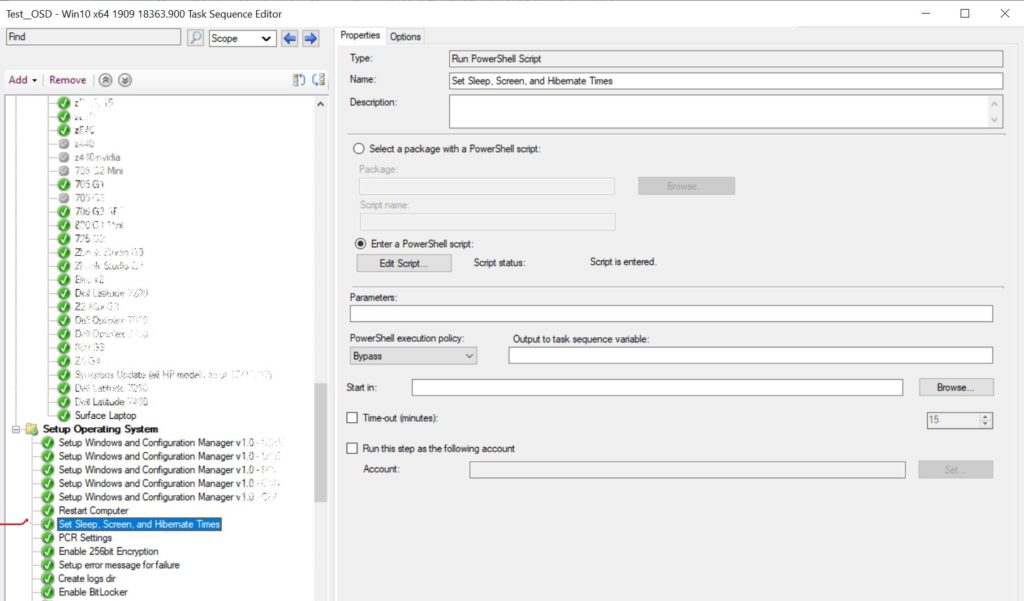

Ill have to figure out why this is happening to these 2 newer models vs not happening to any older models. For now consider this a band-aid fix.